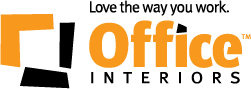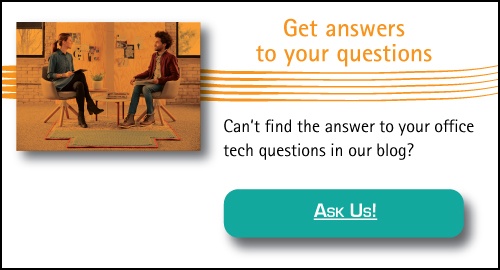Is this a familiar scene? Papers are in the copier tray, copies queued up, ready to print, and then, oops, there’s a paper jam. The paper refuses to budge, leaving your print job in a limbo.
This is a scenario that plays out in offices everywhere and can be a frustrating and time-consuming issue. When a copier jams, it disrupts workflow and can lead to a backlog of important documents waiting to be printed. Understanding what causes paper jams is crucial in preventing them from happening frequently.
Let’s identify 10 reasons behind paper jams and provide tips on how to avoid them.
Incorrect Paper Size & Poor Paper Quality
Choosing the right type and size of paper is essential in avoiding jams. Low-grade papers are more susceptible to tearing and crumpling, often getting lodged in the machine’s internal workings.
For optimal performance, opt for a paper that meets the copier manufacturer’s specifications. This ensures that the paper’s weight, size, texture, and quality are compatible with the machine, significantly reducing the risk of jams. Additionally, verifying the paper size you intend to use matches what’s designated in the copier’s settings and consistently using the recommended paper preserves the copier’s condition and enhances its longevity.
Overfilled Paper Trays
Overstuffing the paper trays is a common cause of paper jams. This situation forces the machine to attempt to pick up more sheets than it’s designed to handle at once, leading to a jam.
To prevent this, always adhere to the tray’s maximum capacity guideline. Before placing paper into the tray, a helpful practice is to fan the stack slightly. This helps separate individual sheets, reducing the likelihood they’ll stick together and contribute to a jam. Filling the tray to the appropriate level facilitates smoother operation and consistent document production.
Misaligned Paper
To prevent jams, ensure the paper aligns correctly within the tray. If the sheets are uneven, even slightly, they can lead to blockages as the copier attempts to feed them through.
Position the paper squarely against the tray guides, adjusting them to fit your paper size. This step ensures each sheet is fed into the copier straight, minimizing the risk of jams and maintaining an efficient workflow. Regular checks and adjustments can be a simple yet effective way to keep your copier running smoothly.
Worn Out Rollers
The integrity of the copier’s rollers is vital for smooth operation. Over time, rollers may become degraded or accumulate grime, which compromises their ability to transport paper through the machine efficiently. This deterioration often results in paper jams, as the rollers can no longer maintain a firm grip on the paper.
Conducting periodic inspections and cleaning the rollers can help identify wear and tear early. When signs of damage or excessive dirt are visible, replacing the rollers is necessary to ensure the copier functions correctly, preventing further jam occurrences.
Dust and Debris
Keeping the copier free from dust and debris is good for avoiding jams. These unwanted particles can easily accumulate within the machine, especially in less visible areas like the paper path and around the rollers.
Regularly using a soft brush or compressed air to remove any buildup gently can significantly prevent paper path obstructions. Taking a few minutes to do this can lead to a noticeable reduction in copier jams.
Humidity and Temperature
The impact of environmental conditions on copier functionality cannot be overstated, particularly regarding humidity and temperature. Papers stored in high-humidity environments may absorb moisture, causing them to stick together and increasing the likelihood of jams. Conversely, low-humidity conditions can lead to paper becoming overly dry and prone to generating static electricity, further contributing to the risk of jams.
It’s advisable to regulate the office’s climate, aiming for conditions that are neither too damp nor too dry, to maintain optimal copier performance and prevent humidity and temperature-related issues.
Foreign Objects
Small items such as staples, paper clips, and even bits of torn paper can easily become the source of copier jams. These items can slip into the copier unnoticed, obstructing the paper path and causing significant disruption in document processing.
Vigilance is key. Before placing documents in the copier, take a moment to thoroughly inspect them and remove any foreign materials. This simple habit can greatly reduce the occurrence of paper jams, ensuring smoother operation and preserving the quality of your documents and the copier itself.
Operator Error
Operators make mistakes that cause paper jams. Missteps such as incorrectly loading paper, print settings not matching paper size and thickness or failing to clear a jam from previous use can lead to new issues.
Training on the proper use of the copier is essential in mitigating these errors. Ensuring all users are familiar with the correct procedures for loading paper, selecting the appropriate settings for their tasks, and effectively resolving jams when they occur can significantly reduce the frequency of these problems. Establishing clear guidelines and offering periodic refresher training sessions can help maintain the copier’s efficiency and decrease the likelihood of jams due to operator error.
Mechanical Failures
At times, the root cause of paper jams extends beyond simple user errors or maintenance oversights and delves into mechanical malfunctions. Components within the copier, such as gears and sensors, may wear out or break, obstructing the paper’s path through the machine.
This situation necessitates an expert assessment to diagnose and rectify the internal issues, ensuring the copier’s optimal functionality is restored. Regular servicing by a professional can pre-empt these failures by identifying and addressing wear and tear before they escalate into more significant problems.
Don’t Let Paper Jams Hold You Back!
With numerous factors already impacting productivity and efficiency in the workplace, dealing with a paper jam shouldn’t be an additional concern. If you encounter this issue regularly, our team is here to assist. Reach out, and we will find a solution to ensure your workflow remains uninterrupted.
Fola Adedeji
Marketing Coordinator
Office Interiors