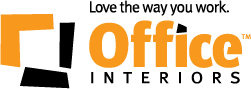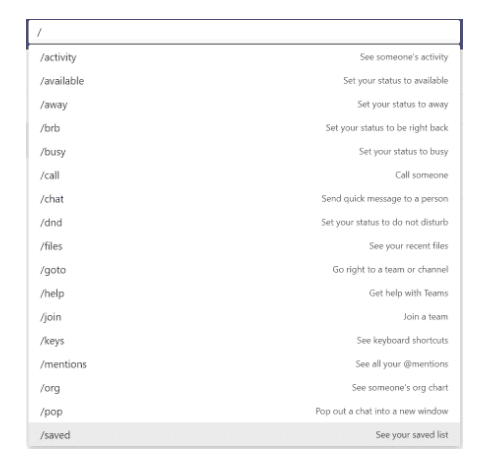Microsoft Teams is an integral part of the Microsoft 365 Suite. The emphasis on clear and concise communication is needed now more than ever.
If you’re reading this article, chances are you use Teams in your day-to-day life, or you are exploring the options.
Teams can connect you with someone across the world or in the workstation next to you. The platform streamlines communication with a unified solution.
Teams’ basics are easy to master, but there are some tricks and tools of the trade that can take you from Teams Newbie to a Teams Expert. Learn how to harness the tools available to you, and start integrating them into your workflow to make your life easier and communication with your team streamlined.
This article will cover tips that anyone with a basic knowledge of Teams can master and help elevate their productivity.
Tip 1: Integrate Other Microsoft 365 Apps Into Teams
A significant benefit of using the Microsoft 365 suite is access to apps that assist with nearly any work-related task you can imagine.
Teams is a unified system that increases productivity, assists with clear communication, and helps tackle your daily work tasks.
Microsoft 365 offers numerous different apps that assist with your everyday work. We wrote an article that explains how to get started using some of these apps.
One way to harness Teams’ power is to connect all other applicable Microsoft 365 apps to your Teams account.
These apps can help with everything from scheduling to project planning and reporting. By combining these apps, you mitigate the need to switch back and forth between apps, and you have an overarching view of everything through one application.
Collaborate on Microsoft Word, PowerPoint and Excel documents directly within Teams with your teammates. You can upload files into a private chat or larger team, where all users can work on documents in real-time together!
Manage your time wisely and integrate your Microsoft Bookings calendar and Microsoft Planner into your Teams account.
Merge your Outlook calendar and Booking calendar into one simplified view. You can see your daily meetings and obligations, as well as manage any additional appointments or meetings booked through Microsoft Booking.
Make smarter scheduling decisions by seeing what you have planned across multiple platforms.
You can also update your calendar or bookings directly within teams. Send meeting invites to coworkers, send appointment reminders to clients, and book yourself some focused work time, all within the Teams platform.
You can also manage your video files directly within teams by using Microsoft Stream. When you record a Teams meeting, the file is automatically updated to your organization’s Stream account. You can now share this meeting recording with anyone in your organization through Teams.
If you are assigned a video to watch on Microsoft Steam, it will appear in your “Watch List” directly on the Teams Platform.
Tackle your to-do list directly within teams with the Planner integration.
This project management tool works similar to Slack, Asana or Monday. Manage your more extensive project plans directly within Teams and work out the finer details.
Planner allows anyone assigned to your team to see the plan and check things off as they are completed. At Office Interiors, we use these plans to track new employee onboarding, large construction project deadlines, and individual day-to-day work.
Tip 2: Learn the Time Saving Teams Commands
Here’s a list of rapid-fire tricks that you can incorporate into your workflow:
- Bookmark messages: If you’re having a meaningful conversation and want to return to it later, you can bookmark it directly in the chat.
- Translate conversations: If you receive a message in another language, go to the top of the message and select translate to get an instant translation.
- Checkout documents: Work on a shared document without having simultaneous edits from other teammates by using the checkout feature. Click the “…” beside the document, select checkout, make your adjustments and then check the document back in and note what you changed.
- Urgent Messages: Send an urgent message in a chat and notify the recipient every 2 minutes.
- Keep your status up to date: so teammates can be alerted when you are in a meeting, presenting, out of the office or available for collaboration.
- Use channel email addresses: Send an email to your coworkers on your Team using the channel email address. Right-click the team and select “get email address”. This email address will send an email to everyone on that team. Your company admin has to enable this feature.
- Shortcuts: Keep a list of all relevant shortcuts. Use /away to set your status to away, /files to see your recent files or /join to join a team.
Here’s a list of some other shortcuts you can use:
Teams can be an overwhelming platform if you are managing multiple projects and teams. One way to quickly navigate and make your life easier is to learn some quick commands and tricks that save you time.
Tip 3: Amplify your Brand by Utilizing Teams Live Events
If you’re looking to reach a large audience outside of your organization, Teams Live Events makes that possible. This application brings live event streaming to a larger audience with new ways to connect.
These live events are ideal for conference-style meetings, big brand launches or town hall meetings. These meetings can have up to 20,000 participants compared to only 250 in a traditional Teams meeting.
Teams Live Events is ideal for broadcasting video from a few presenters to a large audience. The audience cannot turn their mics or cameras on but can participate through Q&As, polls and virtual waiting rooms.
Attendees can watch the live or recorded event through a shared link hosted within Teams. These live events are moderated by the producer, who controls the application and the presenters speaking at the event.
One thing to remember is that these events are in a public forum, and you can’t block specific users from accessing this event through the link.
To access Teams Live Events, you require an additional licensing fee for users.
If you are interested in adding Teams Live Events to your existing Microsoft 365 application, reach out to your technology rep to learn more!
If you’re ready to take the leap and get Microsoft 365 for your organization, we encourage you to contact us today! We’d be happy to help walk you through the different options and find a solution that’s perfect for you.
Emily Adams
Digital Content Specialist
Office Interiors