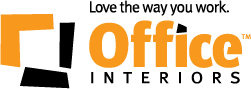The current world crisis has caused an influx of video conferencing software options to help consumers and businesses stay connected. These platforms have become a crucial part of this “new normal” as schools can keep teaching, families and friends can stay in touch and companies can collaborate effectively.
With so many video conferencing platforms available, it may be hard to decide which one will work best for you and your business. To make sure you are making the best decision for your current situation, we wanted to break down two of the most popular platforms on the market ( Microsoft Teams and Zoom) and see how they compare to each other.
What is Zoom?
Zoom has been the go-to video-conferencing platform for consumers with over 200 million daily users, despite all the media coverage of Zoom’s security breaches.
Since then, the company has added more security features including waiting rooms, password verification and more. The thing that seems to make Zoom meetings such a popular software is how extremely easy it is to use and Zoom’s various video conferencing features.
Zoom Features
Join A Meeting Anywhere
With the Zoom Basic Plan users get access to all the basics of video conferencing. Users are given the ability to join a meeting with the Zoom app or by joining directly from a phone line. Plus, there is no limit to the number of meetings you can hold. Zoom works on macOS, Windows, Android and iOs/iPadOS and the video quality depends on the device being used but allows up to 720p with a fast internet connection. Zoom also integrates with Outlook and Chrome, so all your devices can stay connected.
Video Conferencing
Users can share screens to host webinars and presentations are made easier with whiteboard functions. Each Zoom plan includes a local recording of your meeting, while the cloud storage of recordings is only available on paid plans.
Zoom also allows for multiple users to appear in a gallery view, so you can see everyone involved in the meeting. And for those less comfortable on camera, Zoom allows for the use of Virtual Background which lets you upload a custom image or video like a company logo or choose from the backgrounds that Zoom provides.
Break Out Rooms
Another feature to leverage your meetings is the Break Out Rooms feature. This allows the user to split the group into smaller sessions automatically or manually. Groups can be created during a meeting by the host or co-host and they can jump between rooms.
How Much Does Zoom Cost?
There are currently 4 plan options for users to select from when using Zoom. The first being the free Basic Plan that allows users a 40-minute meeting with up to 100 attendees, and one-on-one meetings are unlimited.
The Pro Plan is great for small teams and supports up to 9 hosts per plan and will cost you $20.00/month/host. You also gain 1GB of cloud recording space, Skype for Business integration, and the meeting duration limit is now 24 hours.
Next, are The Business and The Enterprise Plans which start at $27.00/month/host and come with 10 hosts for Business and 100 hosts for Enterprise. All Business plan accounts have access to all Pro features plus the use of company branding, single-sign-on access, custom URLs, custom email invitations, cloud recording transcripts, and meetings with up to 300 participants. If you require more cloud storage and additional hosts than the Enterprise plan offers unlimited cloud storage and up to 500 active participants.
How To Setup Zoom
Getting started with Zoom is very simple. The installation of the app takes less than a minute depending on your device. If you have a Business plan than some additional setup is required for single-sign-on and user management, but the steps can be easily found on the company website.
If a Zoom invitation link has been sent to you, simply click on the link and it will either launch the app and join the meeting or Zoom will prompt the user to install the software.
What is Microsoft Teams?
Microsoft Teams is part of Microsoft 365’s collaborative tools that combine file sharing, calls, chats and meetings all in one unified platform. Microsoft Teams are more focused on the communication aspect of business workflows and come with an ever-growing set of features for staying connected.
Microsoft Teams Features
Collaboration
Microsoft Teams allows users to jump between messaging, sharing documents and having video conferences seamlessly amongst team members. You can schedule meetings or webinars with any individual or with a large group of up to 10,000 participants. Administrators even have the ability to invite external guests to a meeting using their web browser and without downloading the program.
Video Conferencing
With regards to Microsoft Teams’ video conferencing software, users can screen share during a video call, use live captions, record the call for future reference or for those who could not attend. Users can blur their background or add fun backgrounds to liven up the video conference. Additionally, Microsoft Teams hardware allows users to join a call from any device with the program, so if you’re running late for a meeting you can easily join via your mobile device or personal computer.
Microsoft Teams has stated that new upgrades will be rolling out in May 2020 and we can expect to see more custom background options and up to 9 users visible at a time. Currently, only the last 4 people to speak are visible during a conference call.
Security
Microsoft Teams allows administrators and video hosts the ability to decide who can join a call or meeting and which data is available to share. For added security, Microsoft has a Transparency Hub that has more information on the privacy policies and how it shares user data with third parties.
Customer Service
Microsoft 365 has many features, applications and third-party options that users will need to spend time learning at first. Luckily, Microsoft Teams offers a wide array of support on its website and through its customer service. There are step-by-step guidelines, online webinars, live chat support and customer forums to help assist in the training.
How Much Does Microsoft Teams Cost?
Microsoft Teams is much more than just a video conferencing solution so it is on the pricier end of the scale if you are looking to buy it for video conferencing alone and you are not already using Microsoft 365.
However, if you already use Microsoft 365 then it could be a great cost-effective option compared to other platforms. The cost is determined on a monthly and per user basis and requires an annual commitment upon purchase.
If you are a small business looking to utilize Microsoft Teams, there is a Microsoft 365 Business Basic option for $6.40/user/month or Microsoft 365 Business Standard for $16/user/month.
When you sign up for the Premium options, you gain full access to the Microsoft 365 desktop application suite, as opposed to the Essentials plan which only gives access to cloud-based storage and applications. Additionally, if you are a larger company, Microsoft has four other plans that range from $8/user/month to $35/user/month.
Microsoft Teams is currently being offered for free for six months as part of the Microsoft 365 Business Basic package. Which includes browser versions of all your standard “office” apps like Word, Outlook, Excel and Powerpoint as well as newer productivity apps like OneDrive and Teams.
How To Setup Microsoft Teams
You are going to need a Microsoft account in order to download the Microsoft Teams application onto your mobile device or desktop computer. Downloading only takes a few minutes and can be done through your application store depending on the device.
You can also access Microsoft Teams via a web browser but you will need an invite from someone within your organization.
Which Is Right For you?
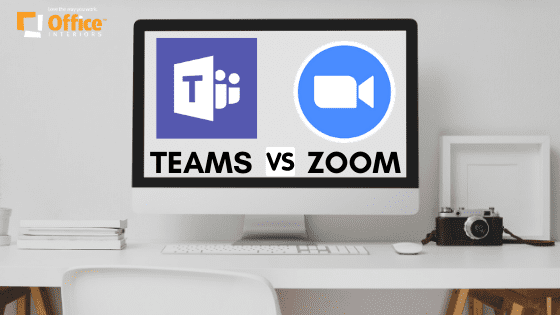
ZOOM
We here at Office Interiors think that Zoom is an ideal choice for the everyday consumer who needs a powerful video conferencing platform. Zoom’s video and audio quality are great and the software is perfect for personal and small business use due to its free plan.
If you require a more in-depth review of Zoom, we suggest reading our In-Depth Review on Zoom.
| PROS | CONS |
| Host up to 500 attendees | Recent security issues |
| Webinar capabilities | Limited collaboration tools |
| Compatible on multiple devices | 40-min time limit on the free plan |
| Multiple video conferencing features |
MICROSOFT TEAMS
Microsoft Teams would be an excellent choice for any company that already uses Microsoft 365 in their workflow or needs more than a pure video conferencing platform. Teams easily integrate with programs such as SharePoint or OneDrive and have built-in collaboration tools that keep your business working together.
If you require a more collaborative software with more security features, we suggest reading our review on Microsoft Teams that boast such features.
| PROS | CONS |
| Great for collaboration | The extra cost for Call-In Support |
| Included with Microsoft 365 | The extra cost for Webinar Support |
| Virtual Meetings hold 250 attendees | Limited attendees during Virtual Meetings |
| Secure and encrypted | Limited Video Conferencing features |
| Easily connect to other Microsoft Programs |
Need More Advice on Video Conference Solutions?
At Office Interiors, we strongly believe that it is our responsibility to provide our customers with the answers and information they need to make an informed decision. We would love the opportunity to earn your business and help you love the way you work!
We aim to answer all the questions and concerns our customers might have. After reading this article, if you still have any questions regarding office workflow solutions or how to increase productivity, feel free to contact one of our team members. We’re always happy to help you on your journey to business process automation.
Cody Turner
Digital Content Specialist
Office Interiors