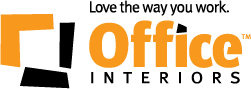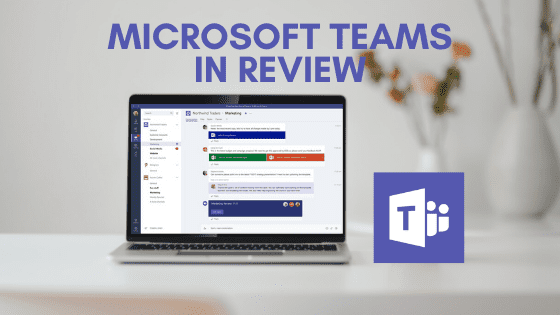It’s no surprise that staying connected is more important now than ever before. And staying connected to your coworkers and employees has never been easier thanks to a Washington-based tech giant and Microsoft Teams.
Microsoft Teams have become a staple part of day-to-day operations at Office Interiors and we have been using Microsoft 365 products for quite some time now. We even did a full report on the migration process of switching to M365 and the results were amazing.
Related: Check out our In-Depth Review of Zoom and our Comparison of Zoom Vs. Microsoft Teams
Today, we are investigating one particular program in the M365 tool belt, Microsoft Teams. We want to see how it performs as a video conferencing platform, how to set it up, how much it costs, how secure it is and whether or not you should make the switch.
Microsoft Teams Key Features
Maximize Collaboration
Microsoft Teams allows users to jump between messaging, sharing documents and having video conferences seamlessly amongst team members. You can schedule meetings or webinars with any individual or with a large group of up to 10,000 participants. Administrators even have the ability to invite external guests to a meeting using their web browser and without downloading the program.
Video Conferencing
With regards to Microsoft Teams’ video conferencing software, users can screen share during a video call, use live captions, record the call for future reference or for those who could not attend. Users can blur their background or add fun backgrounds to liven up the video conference. Additionally, Microsoft Teams hardware allows users to join a call from any device with the program, so if you’re running late for a meeting you can easily join via your mobile device or personal computer.
In June 2020, Microsoft Teams rolled out upgrades that allow for custom background options and makes up to 9 users visible at a time.
Having the full Microsoft 365 suite integrated into the platform means that your office workflow shouldn’t skip a beat.
Added Security
Microsoft Teams allows administrators and video hosts the ability to decide who can join a call or meeting and which data is available to share.
For added security, Microsoft has a Transparency Hub that has more information on the privacy policies and how it shares user data with third parties.
Customer Service
Microsoft 365 has many features, applications and third-party options that users will need to spend time learning at first. Luckily, Microsoft Teams offers a wide array of support on its website and through its customer service. There are step-by-step guidelines, online webinars, live chat support and customer forums to help assist in the training.
How Much Does It Cost?
Microsoft Teams is much more than just a video conferencing solution so it is on the pricier end of the scale if you are looking to buy it for video conferencing alone and you are not already using Microsoft 365.
However, if you already use Microsoft 365 then it could be a great cost-effective option compared to other platforms.
As mentioned, Microsoft Teams is more than just a video conferencing tool and comes complete with the full Microsoft Suite if you sign up for Business or Enterprise plans. The cost is determined on a monthly and per user basis and requires an annual commitment upon purchase.
If you are a small business looking to utilize Microsoft Teams, there is a Microsoft 365 Business Basic option for $6.40/user/month or Microsoft 365 Business Standard for $16/user/month.
When you sign up for the Premium options, you gain full access to the Microsoft 365 desktop application suite, as opposed to the Essentials plan which only gives access to cloud-based storage and applications. Additionally, if you are a larger company, Microsoft has four other plans that range from $8/user/month to $35/user/month.
Microsoft Teams is currently being offered for free for six months as part of an offer which includes the full Microsoft 365 Business Basic package.
What does this trial include?
Browser versions of all your standard “office” apps like Word, Outlook, Excel and Powerpoint as well as newer productivity apps like OneDrive and Teams.
How Do I Setup Microsoft Teams?
You are going to need a Microsoft account in order to download the Microsoft Teams application onto your mobile device or desktop computer. Downloading only takes a few minutes and can be done through your application store depending on the device.
You can also access Microsoft Teams via a web browser but you will need an invite from someone within your organization.
Should You Make The Switch?
This question may not be answered with a simple yes or a no, but we can tell you who it is best suited for and allow you to make the call for you and your business.
If you are currently using any Microsoft applications in your day-to-day business operations, then we highly suggest making the switch to Microsoft 365. The programs seamlessly integrate into any workflow and Microsoft has created an all-in-one user experience that sets them apart from its competitors in that regard.
If you are in the position where you already have a set group of workflow applications that work for you and you are only in need of video conferencing software, then we suggest looking elsewhere. Since Microsoft Teams is not available as a stand-alone platform at the moment.
Also, if you find user interface and back-end settings confusing or overwhelming at first, this might not be the software solution for you as there is a bit of a learning curve..
Our Final Verdict
We recommend using Microsoft Teams if you are already using Microsoft products or if you are looking for an overall collaboration tool. Microsoft Teams is a great option to consider . It may be more expensive than other video conferencing platforms available, but Microsoft Teams is intended to an all-in-one communication hub complete with chat, document sharing, video conference software and more. All while seamlessly integrating with your other Microsoft programs.
We recommend using Microsoft Teams if your organization is looking to stay more connected and enhance workplace collaboration.
Need more advice about Microsoft Office 365?
At Office Interiors, we strongly believe that it is our responsibility to provide our customers with the answers and information they need to make an informed decision. We would love to have the opportunity to earn your business and help you to love the way you work!
We aim to answer all the questions and concerns our customers might have. After reading this article, if you still have any questions regarding office workflow solutions or how to increase productivity, feel free to contact one of our team members. We’re always happy to help you on your journey to business process automation.
Cody Turner
Digital Content Specialist
Office Interiors