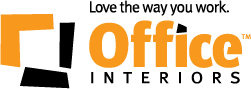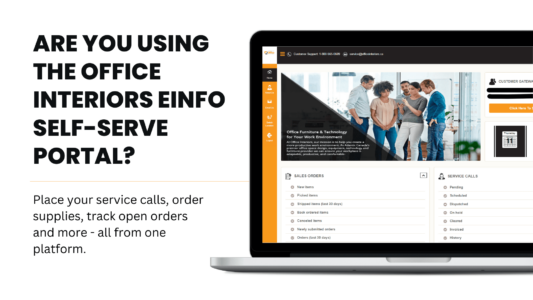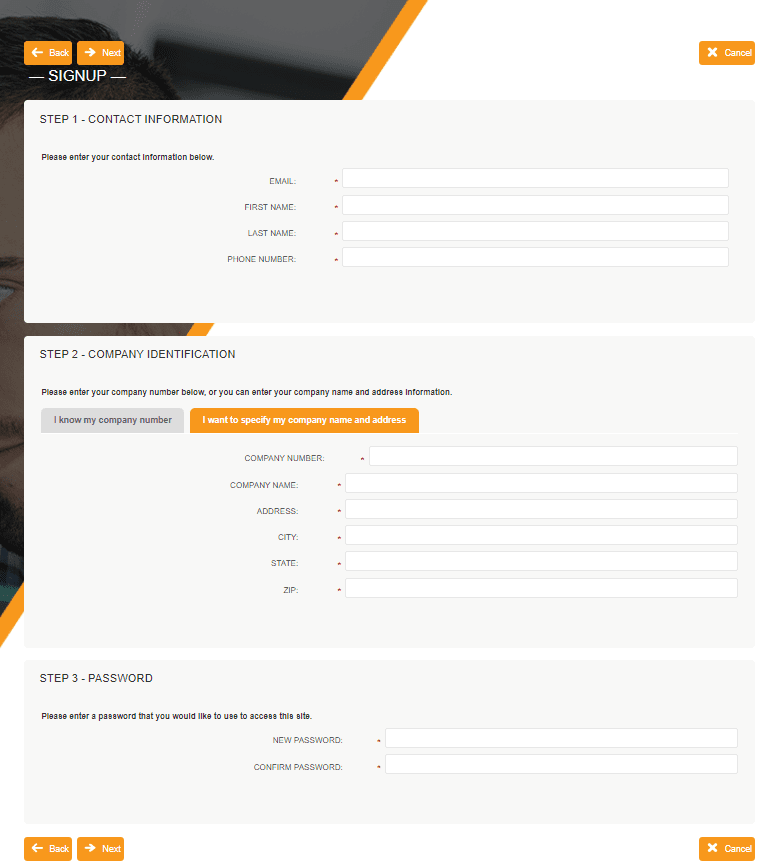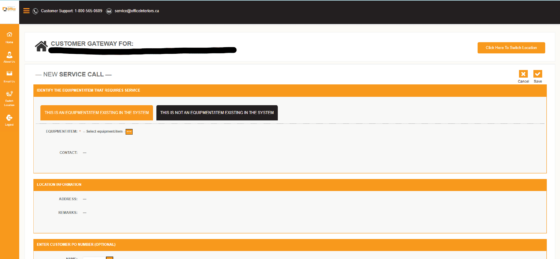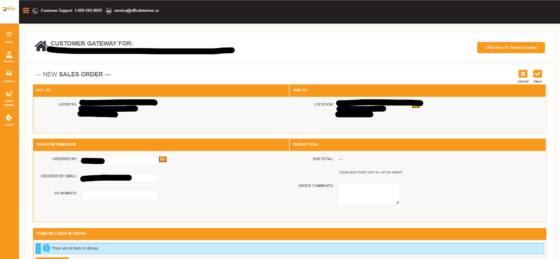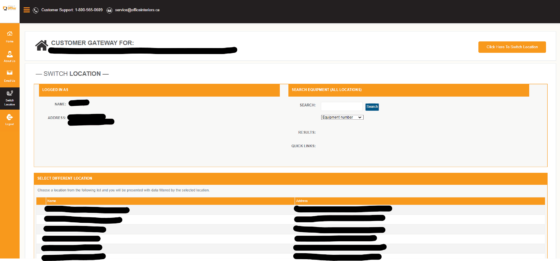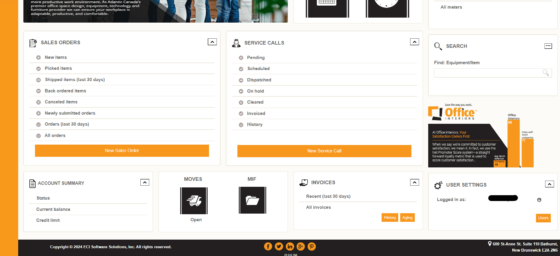What is eInfo?
eInfo is Office Interiors’ self-serve portal, allowing users to streamline their service requests, monitor supply orders, and gain insights into their service history—all in one centralized platform.
Keep reading to learn more about how you can start using e-info for simplified management.
What are the Benefits of Using eInfo?
- Enter your own service calls
- Place toner orders directly into our system
- Enter meter readings
- Review service history
Getting Started on eInfo:
How can I sign up on eInfo?
1. Head to the Office Interiors website and click on ‘Service and Supplies’ on the top right. Scroll down to find ‘e-info’ and click on ‘Log-in’. or click here.
2. Click on the ‘New User? Sign Up Now’ button, and you will be directed to this page.
3. Fill out all the fields. Please make sure ‘The Company Number’ is inputted correctly. If you do not know your company number, kindly give us a call at 902.422.4011, and we can provide you with the number.
4. Once complete, hit next and follow the prompts to successfully sign up.
How can I enter a service call on eInfo?
- You will need to be registered to enter a service call. If you are not registered, please follow the instructions above to sign up.
- Login using your email address.
- Click on ‘New Service Call’
- Click ‘Select Equipment’ button.
- Scroll to select your machine model or ID number.
- Click on ID number.
- Type a description of the machine issue.
- Click on the ‘SAVE’ button to send the service request.
The request will not be received if the ‘Save’ button is not clicked.
Click back to return to the home page.
The Service Call Tile indicates the number of calls Pending, Scheduled, Dispatched or On Hold.
How can I order supplies on eInfo?
- You will need to be registered to order supplies. If you are not registered, please follow the instructions above to sign up.
- Login using your email address.
- Click on ‘New Sales Order’.
- Choose ‘Add Items’.
- Click on ‘Add Items’ Button.
- Click Find Items by: ‘Equipment’.
- Scroll to select your machine model or ID number and click on ID number.
- Enter the quantity of items and click ‘OK’.
- If you have more supplies to order for another machine, click ‘Cancel’ above.
- When finished, click the ‘SAVE’ button to send the order.
The request will not be received if the ‘Save’ button is not clicked.
Click back ‘→’ to return to the Home Page.
How can I switch locations for service requests or orders?
- Click on the ‘Click Here to Switch Locations’ button on your homepage.
- Select the satellite location from the list provided and follow the same steps listed above for service requests or sales orders.
How can I log off from eInfo?
- Click ‘Options’ next to your name at the top.
- Choose ‘Log off’.
Other Information
To access additional details about your sales orders, service calls, and invoice history, kindly navigate through the links available on the homepage.
If you have any further questions on how to navigate eInfo, please feel free to reach out to us.
Thank you
Office Interiors Team